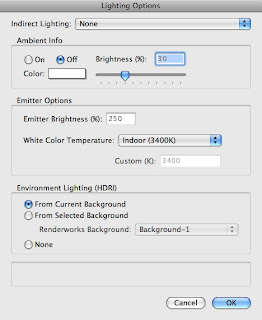UPDATE: September 15thNemetschek Vectorworks have announced the release of Vectorworks 2011, so now it's official.…
Vectorworks 2011 Rendering, One Bounce or Two?
I have a room created by a friend of mine, Bill. He has made all the textures, image props and backgrounds. Bill and I have been talking about the Vectorworks rendering. Very often, we use Custom Renderworks to see the scene. Custom Renderworks is very quick, and it has several options.
Click on each image to enlarge it.
Here is the first view. This view uses fast Renderworks. It takes just over 4 seconds to render. There are no settings to adjust, but the results are pleasing.
Lighting options are set to have no bounce, and no layer lighting.
This view uses Custom Renderworks, with all the settings on low, and the same lighting options as before. Rendering time, 5 sec.
Fast work.
This view uses Custom Renderworks, with all the settings on low, but the lighting options have been changed to have Indirect Lighting – 1 bounce.
Rendering time 12 sec.
A good result.
This view uses Custom Renderworks, with all the settings on low, but the lighting options have been changed to have 4 bounces for the Indirect Lighting.
Rendering time 16 sec.
Even better, and it doesn’t take too long.
This view uses Final Quality Renderworks, with the lighting options on 4 bounces. Rendering time 1 min 57 sec.
This is the best image, but it takes substantially longer to render. If you are willing to wait, this is the best you can get. Notice the pink color on the floor. This is the light bouncing off the ceiling onto the floor.
I now have a short course to teach people how to unlock the many custom Renderworks options.